SpriteStack Manual
Materials
How to edit materials in SpriteStack?
1. Pixel mode
First switch to one of the panels that renders the scene in pixel mode.
![]()
2. Material panel
From the right sidebar pick material panel.
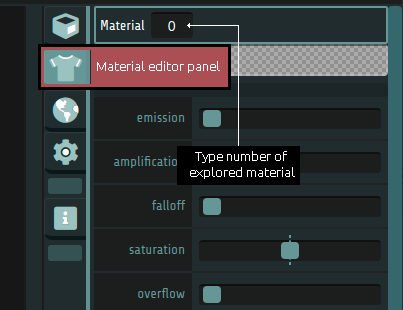
3. Assign material
There are 3 places where you can assign material.
1. In object inspector as a material index property. Set to -1 to ignore this property - if it is larger then it will replace all materials used for this object.
2. In palette editor you can assign material index to selected color. Again put -1 to ignore color material
3. Finally if material haven't been set in above places the one that is set as a palette default will be used.
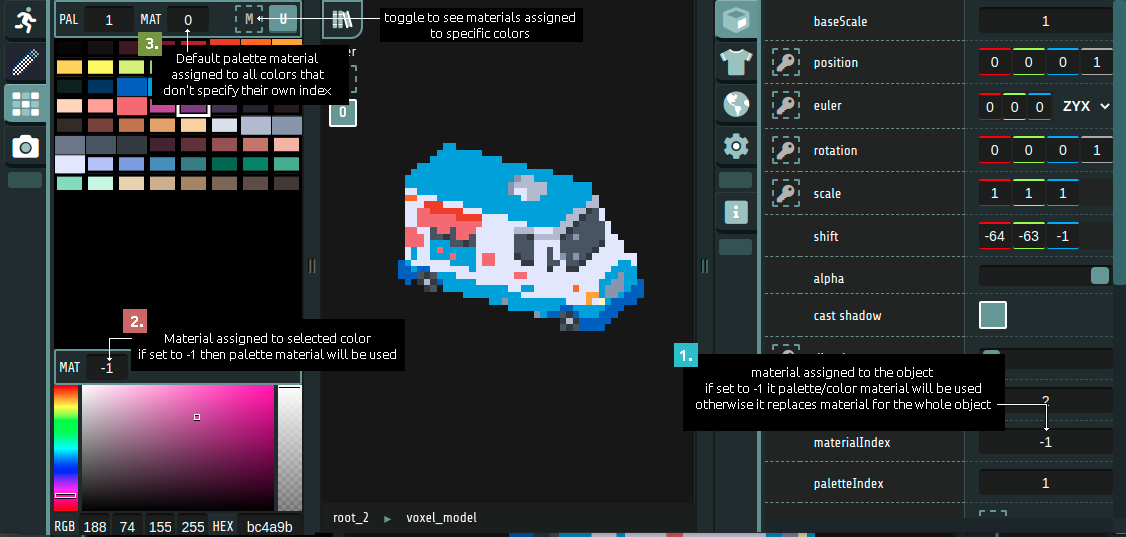
Solid and translucent materials
A slightly different shaders are used when SpriteStack detects a color with alpha < 1.0
Notably fresnel color, specular light and pearlescent effects also raise alpha (make pixels solid) where their occurence is stronger. This allows to create some iconic setups like soap bubbles or glass balls.
Where do I set alpha then?
Alpha value mainly comes from these places:
1. Assigned to a color in a palette editor
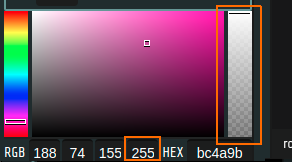
2. Object alpha property
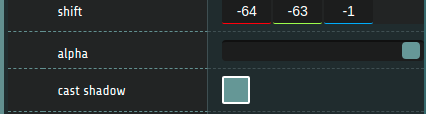
3. Textures that contain alpha channel. Mainly for imported .obj models